I recently discovered a way to put my productivity on the fastlane, and I just had to share. Imagine using ChatGPT to generate content for a presentation, and then leveraging VBA to turn that content into fully formatted slides. We’re talking about entire presentations—titles, talking points, and everything—in just minutes.
The combination of AI-driven creativity and automation totally blew my mind. It’s not just faster; it’s also a whole new way to think about creating impactful content.
I genuinely believe this is a game-changer for anyone who needs to present information regularly. No more staring at a blank slide wondering where to start. Instead, you’re supercharging your workflow with AI and automation, letting you focus more on crafting the message and less on the mechanics.
Curious to see it in action? Watch the clip here:
If you’re interested in using this technique yourself, let me show you how to use ChatGPT to generate content and then automate the slide creation process with VBA.
Step 1: Generate Content with ChatGPT
First, use ChatGPT to generate the content for your presentation. You can ask it to create an outline, provide titles, and even suggest bullet points for each slide. For example, you might prompt it with:
“Create a 5-slide presentation about the benefits of automation in the workplace and give me the VBA Code.”
ChatGPT will give you a well-structured outline that includes titles and key talking points for each slide.
Step 2: Open the VBA Editor and Prepare the VBA Script
To prepare the VBA script, you first need to open the VBA editor:
- On Windows, press
Alt + F11to open the VBA editor. - On Mac, go to Tools > Macro > Visual Basic Editor.
Once the editor is open, follow the steps below to prepare and run the script:
- Insert a new module and paste the VBA code provided above.
- Run the macro to automatically create slides based on your content.
Once you have the content, the next step is to use VBA (Visual Basic for Applications) to create the presentation automatically. Below is an example VBA script that you can use to create slides based on the content generated by ChatGPT. I’ve also included brief explanations of each part of the script to make it easier for those unfamiliar with VBA:
Sub CreatePresentationFromText()
Dim pptApp As Object
Dim pptPres As Object
Dim pptSlide As Object
Dim slideContent As Variant
Dim i As Integer
' Sample content for slides (you can replace this with ChatGPT-generated content)
slideContent = Array( _
"Slide 1|Using ChatGPT to Generate PowerPoint Presentations|Automating Slide Creation with AI and VBA", _
"Slide 2|Introduction to ChatGPT for Presentation Creation|ChatGPT can assist in generating content, slide structures, and talking points for PowerPoint presentations. This capability saves time and enhances creativity.", _
"Slide 3|Benefits of ChatGPT for PowerPoint Creation|Quick generation of structured content. Contextual responses tailored to specific topics. Easy iteration on slide content based on user input. Seamless integration with VBA scripts." _
)
' Create PowerPoint application
Set pptApp = CreateObject("PowerPoint.Application")
pptApp.Visible = True
' Create a new presentation
Set pptPres = pptApp.Presentations.Add
' Loop through each item in slideContent to create slides
For i = LBound(slideContent) To UBound(slideContent)
Dim slideDetails As Variant
slideDetails = Split(slideContent(i), "|")
' Add a new slide
Set pptSlide = pptPres.Slides.Add(i + 1, 1) ' 1 = ppLayoutTitle
' Set the title and content of the slide
pptSlide.Shapes(1).TextFrame.TextRange.Text = slideDetails(1) ' Title
pptSlide.Shapes(2).TextFrame.TextRange.Text = slideDetails(2) ' Content
Next i
' Clean up
Set pptSlide = Nothing
Set pptPres = Nothing
Set pptApp = Nothing
End SubStep 4: Customize and Enhance
Once the slides are created, you can customize them further—adjusting fonts, colors, adding images, or animations to make your presentation more engaging. If the content needs to be modified or refined, continue to build it out and refine it with ChatGPT, then regenerate the code to create an updated presentation.
Conclusion
The combination of ChatGPT and VBA scripting opens up new possibilities for automating repetitive tasks and boosting your productivity. By letting AI handle the content and using automation to format it into a presentation, you can focus on what truly matters: delivering your message effectively.
I’m always excited to hear how others are using AI tools to transform their work. How are you leveling up your processes? Let’s chat about it!
#AI #Automation #ProductivityRevolution #GameChanger #Innovation
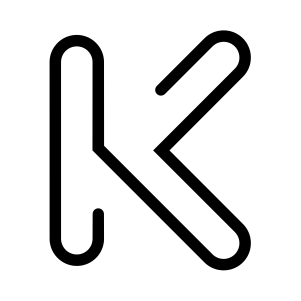

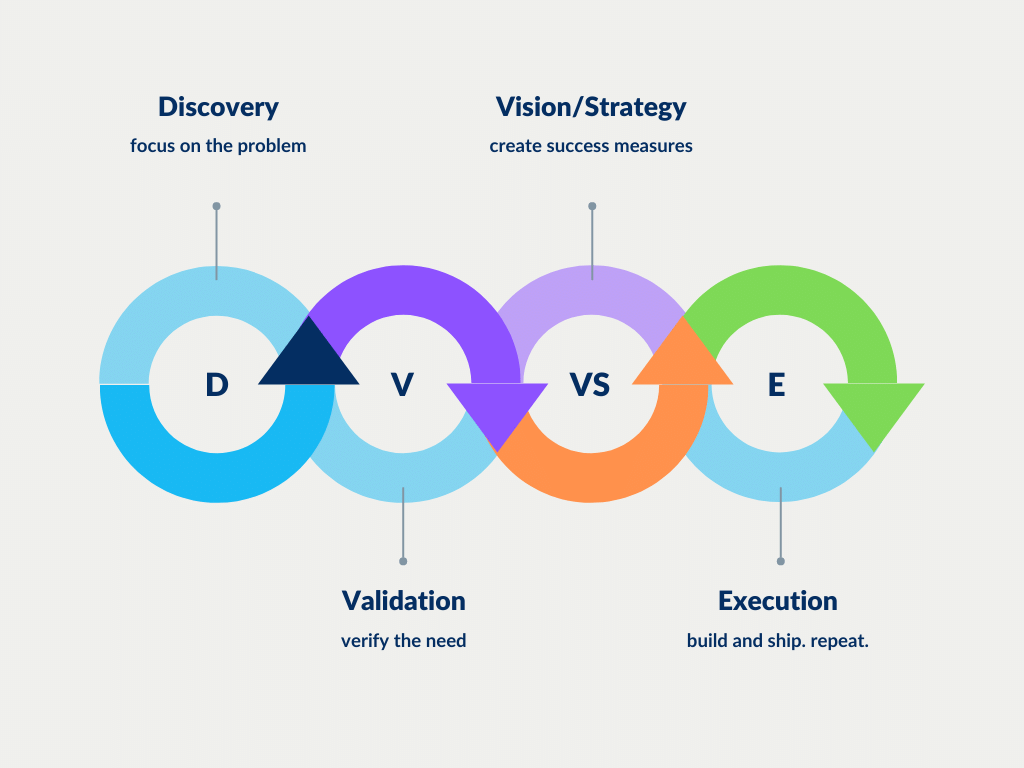
Recent Comments